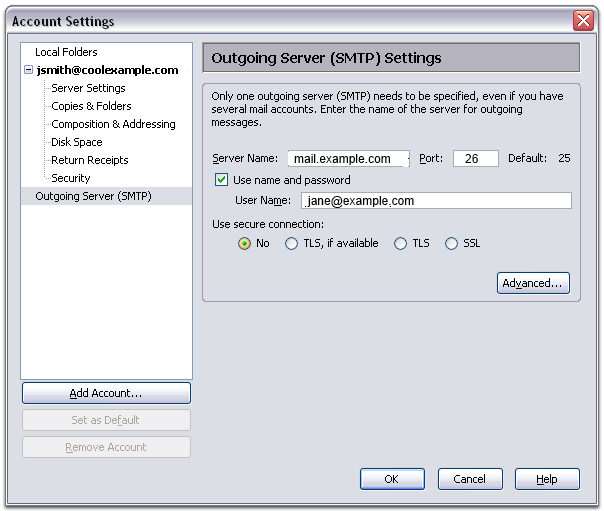Thunderbird email setup tutorial
Setting Up Your POP or IMAP Email Address with Mozilla Thunderbird
This tutorial will help you set up the Mozilla Thunderbird™ e-mail client to work with your e-mail account.
To Set Up Your E-mail Account in Mozilla Thunderbird
1. In Mozilla Thunderbird, from the Tools menu select Account Settings
.
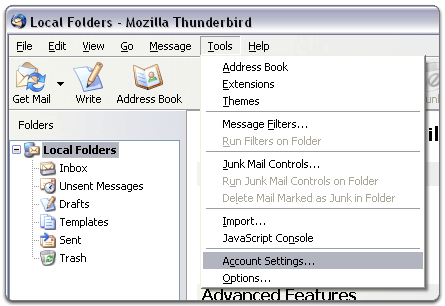
2. Select Email account, and then click Next.
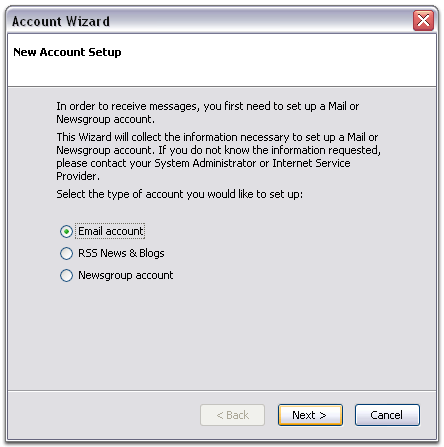
3. Enter your name and e-mail address
.
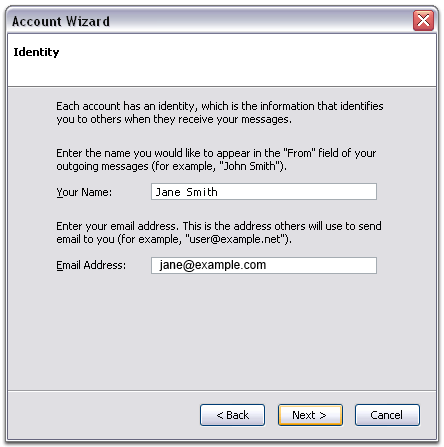
4. Select POP or IMAP as the type of incoming server you are using.
Your incoming server is pop.secureserver.net for POP, or imap.secureserver.net for IMAP. Click Next
.
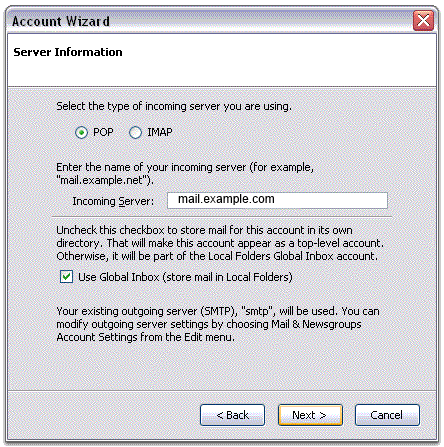
5. Enter your e-mail address for the Incoming User Name, and Outgoing User Name. Click Next.

6. Enter a name for your email account and click Next
.
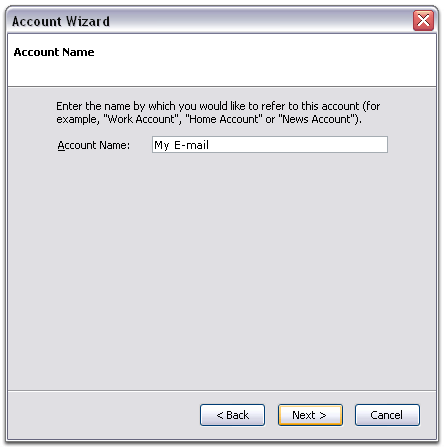
7. Verify your account information and click Finish.
8. In the Account Settings window, select Outgoing Server listed below your new account.
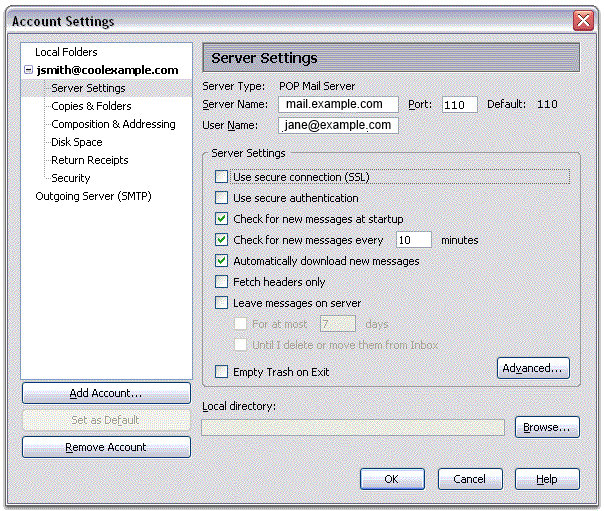
9. Type smtpout.secureserver.net for the Server Name and change the Port setting to 26.
10. Select Use name and password and enter your e-mail address. Thunderbird will ask you for your password the first time you try to send mail. Click OK.