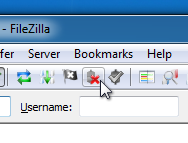FTP tutorial - Uploading files using Filezilla
FTP (File Transfer Protocol) is a popular way to transfer files between computers over the Internet.
Almost every web host allows FTP access to their servers, it's also a great way to upload files up to a website.
This tutorial will walk you through the basics of FTP using Filezilla. Filezilla is a free FTP client for almost all the operating systems.
If you don't have Filezilla install, it can be downloaded here Filezilla.
1. Start Filezilla and go to File > Site Manager.
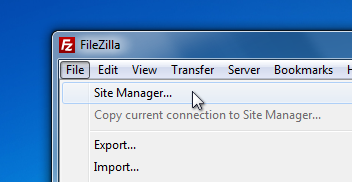
2. Click on New Site and enter the a Host(which is your Domain Name), your FTP username and password which was provided by your web host. Once you're done, click Connect (the new site entry will be saved automatically).
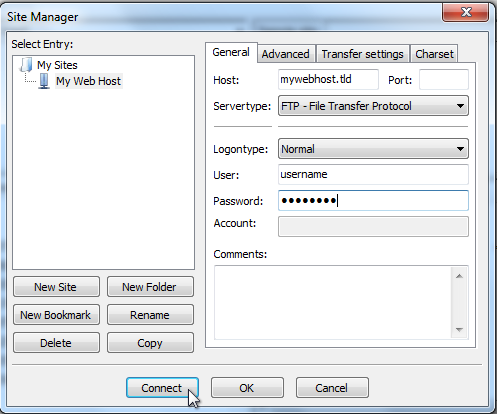
3. Once connected, you'll see two panes: the left one (first image below) shows the files on your computer, and the right one (second image below) shows the files currently on the web server. Using the pane on the right, browse to the folder to which you want to upload your files.
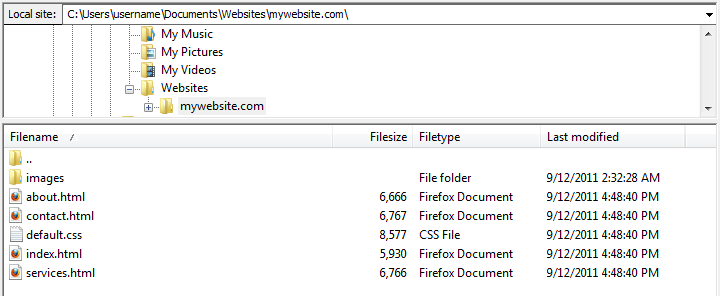
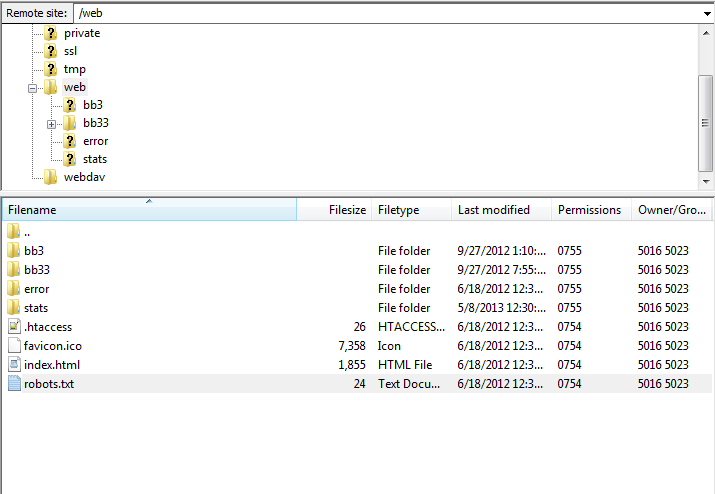
4. Using the left pane, select the files you want to upload and drag them over to the right pane. Filezilla will now begin uploading the files to your web host. You could also drag the file
in the Queued Files panel the press Transfer at the menu bar of Filezilla
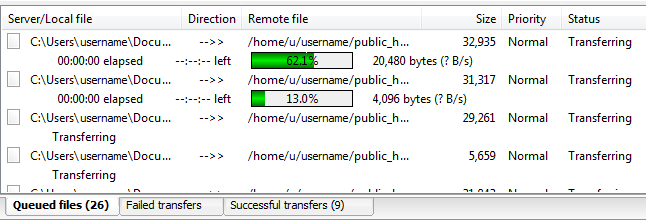
5. If you're done uploading files, just click the disconnect icon to close the connection to the web server of just close Filezilla.